1️⃣ After purchasing dynamic traffic, navigate to the Residential Proxy page
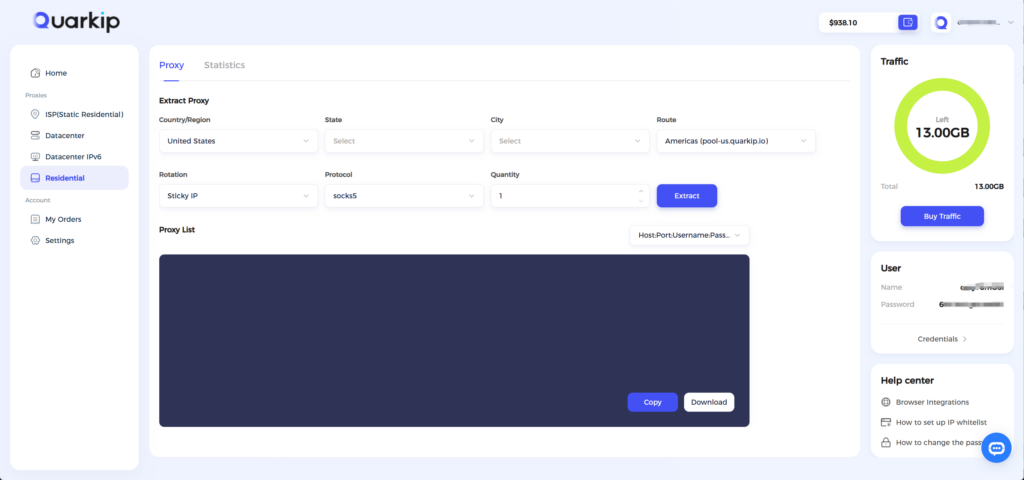
2️⃣ On the Proxy page, the left panel contains settings for extracting dynamic proxies:
- Country/Region: Specifies the country or region for your dynamic proxy. You can select a specific country or choose Global Mix. When using Global Mix, selecting a state or city is not supported — locations will be assigned randomly.
- State: After selecting a country, this specifies the state within that country.
- City: After selecting a state, this specifies the city within that state.
- Route: QuarkIP automatically selects the optimal route based on your IP address. The route region does not affect the actual exit IP location.
- Rotation: The IP rotation mode.
- Protocol: HTTP / SOCKS5.
- Quantity: Number of proxy links to be generated.
Once all settings are configured, click the Get button to generate your proxy links.
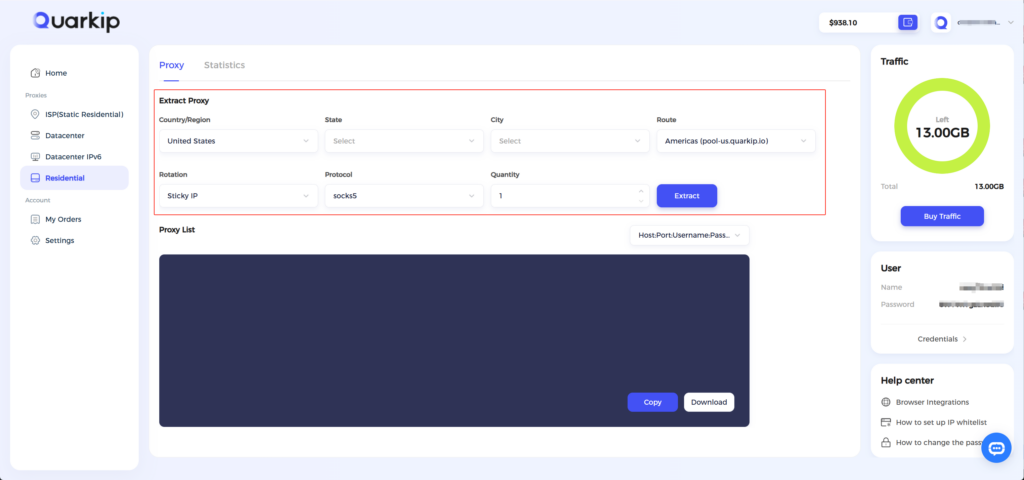
3️⃣ The right panel displays your remaining traffic and user information. Click the Settings button to reset your password or configure the IP allowlist
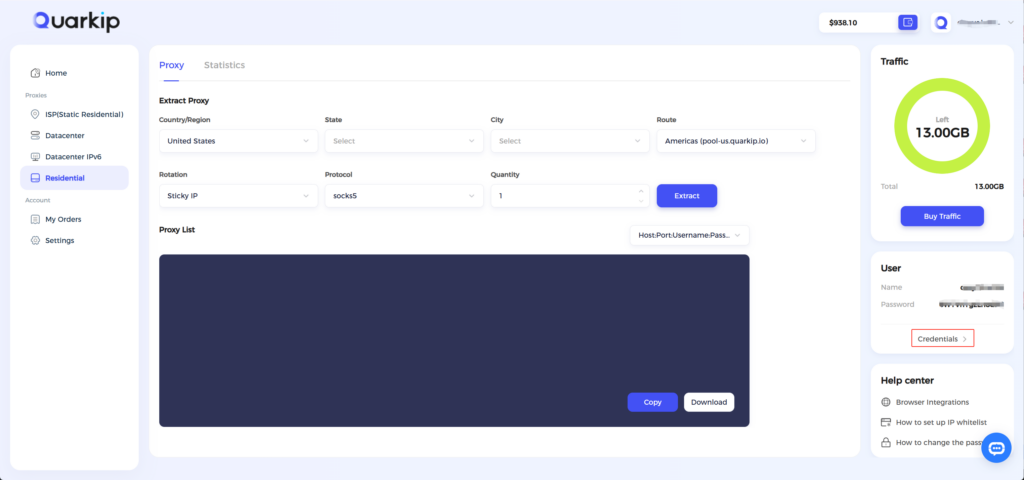
4️⃣ On the Statistics page, you can view detailed daily reports of your dynamic traffic usage



