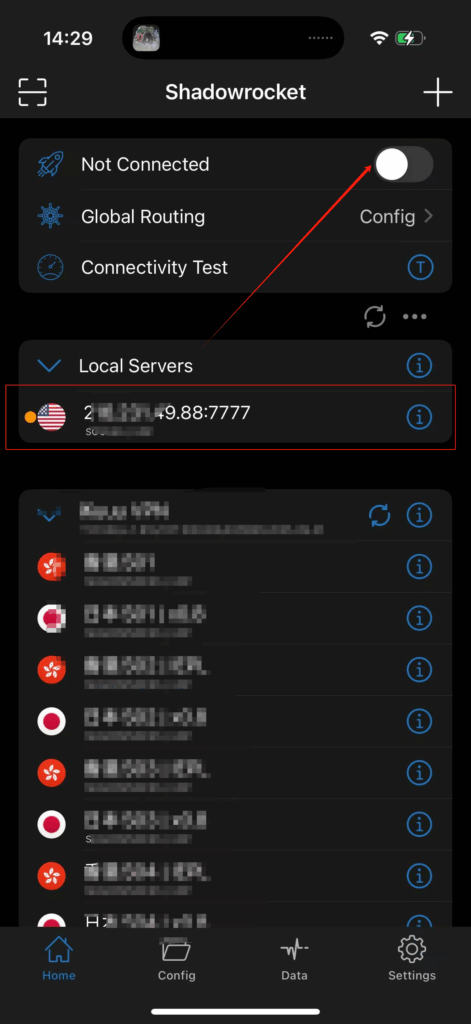Shadowrocket is a mobile app for iOS that lets you use proxies to hide your online activity.
Built on open-source encryption technology, it’s secure and reliable. As a rule-based proxy client, Shadowrocket gives you flexible control over proxy settings directly on your device — and best of all, it’s completely free!
1.Go to the App Store and download Shadowrocket
2. Launch Shadowrocket to access the main interface
Here, you can enable the proxy, set up global routing rules, test connection status, and add new proxy configurations.
To integrate your QuarkIP proxy, tap the “+” icon in the top-right corner.
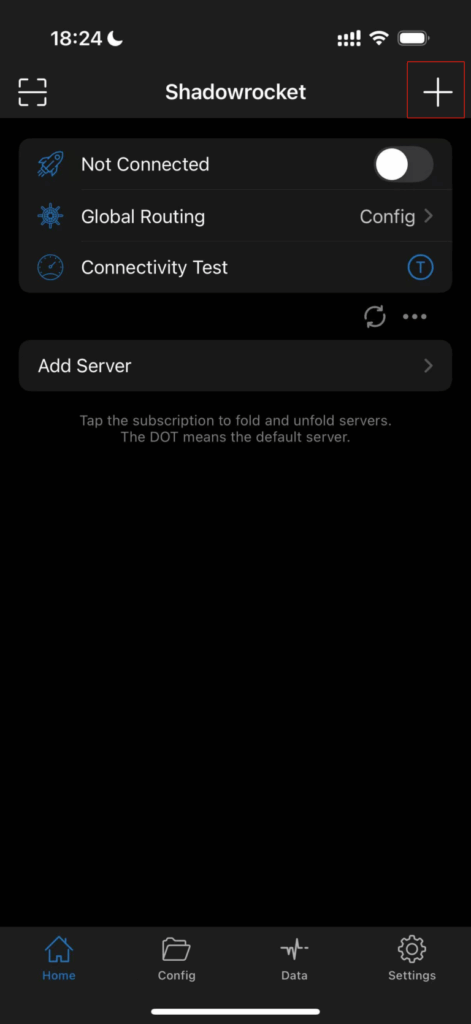
3. Choose ‘HTTP/Socks5’ (top section) to align with your proxy settings. Enter the address, port, username, and password—retrieve these from QuarkIP.
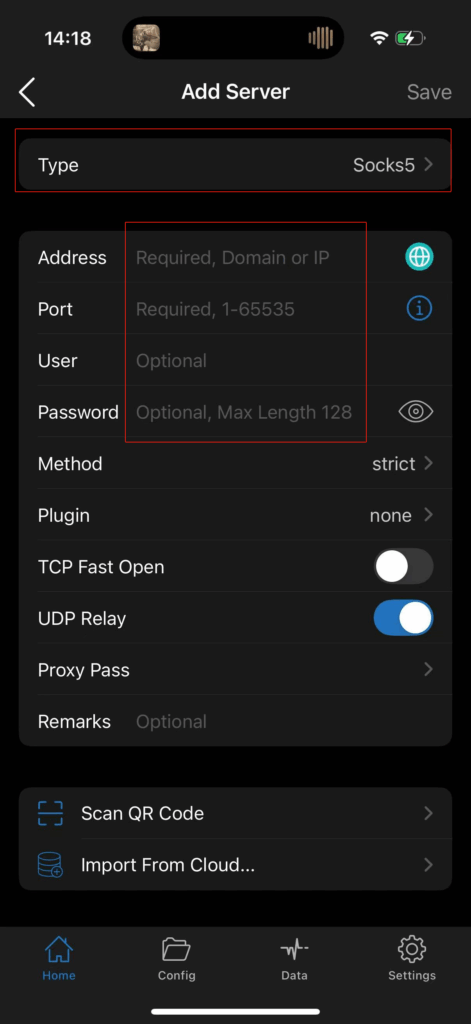
4.Once traffic allocation is complete, select your desired region and configure other settings, then click the ‘Extract’ button
- Country/Region:Select the proxy’s country. Choose “Global Mix” for random international rotation
- State (Optional):The proxy’s state/province. Leave blank for random rotation within the selected country
- City (Optional):The proxy’s city. Omit for broader location selection
- Route:Automatically selects optimal routes based on your region
- Rotation
- Sticky IP: Maintains the same IP for ~30 minutes
- Randomize IP: Changes IP with every request Choose based on your use case
- Protocol:Supports both SOCKS5 and HTTP
- Quantity:Select multiple proxies only if needed (e.g., for configuring multiple browser profiles). Otherwise, 1 is sufficient
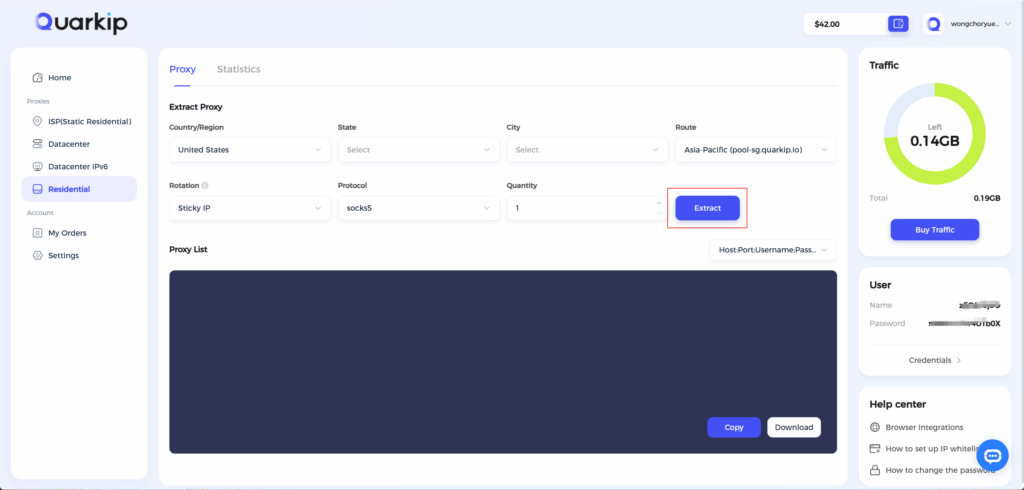
Note: Each field is separated by a colon (:). The account credential should be entered as a complete string – be sure to include all trailing parameters during import.
5.After filling the generated information back into Shadowrocket and saving it, simply click the ‘Enable’ button to start using QuarkIP’s residential proxies.
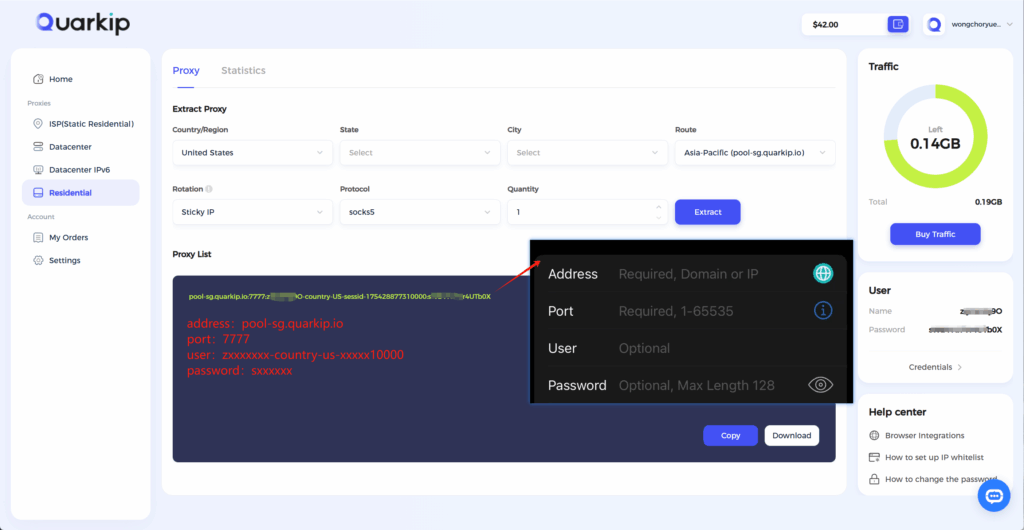
6.Select the proxy IP you just added, then click the ‘Connect’ button